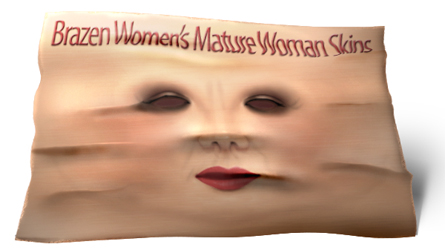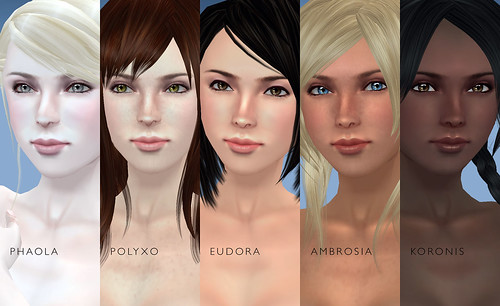After my - highly amusing to some, highly frustrating to others - encounter with Miss/Mr Prokofy Neva yesterday, I am in dying need for positive things. Proof that there are residents that don’t just talk/troll, but that are doing constructive things that benefit the whole Second Life community rather than an old hag’s ego. Was I lucky, as I found out about Brazen Women’s ‘Mature Woman Skins’: “The Classic Lines skins were created from custom modifications to Eloh Eliot’s open source skin files. This line was designed to provide a range of ages for women, in a variety of skin tones, make-up colours, hair colours, and pubic hair styles.”
Beebo Brink, the creator of these ‘Mature Woman Skins’ stays loyal to Miss Eloh Eliot request to keep ‘derivatives’ of her Photoshop skin templates open for all to access & mod. Besides the ‘Mature Classic Line’ being available for purchase on OnRez and in-world, you can also find Beebo’s Photoshop files for your own further ‘modding’ pleasures at brazenwomen.com.
The Classic Lines Photoshop template contains:
- Age Ranges
Classic Lines I - The Skin has a hint of lines and creases on the face. / Classic Lines II - Deepens those lines for a slightly older woman. / Classic Lines III - A face of laugh lines and wrinkles, with salt-and-pepper eyebrows, and a body that is not as trim as her younger counterparts. - Make-up Options
Basic Skin Pack / Lightly Skin Pack / Blue Ice Skin Pack / Smoke Skin Pack - Hair Colour Options
Each Classic Lines skin pack includes 4 hair colours (black, brown, red, blond), in 2 pubic hair choices (natural & shaved) for a total of 8 skins. Classic Lines III skin pack also includes the salt & pepper hair color in natural and shaved versions.
Remember, these ‘free full perm skin files’ are NOT supplied in Photoshop format so you could import them in Second Life & resell them. They are donated to the community so you could create your own skins, based upon them and with proper attribution to Miss Eloh Eliot & Beebo Brink!
‘Open’ Second Life Skin Resources
Resources for the Mature Woman Skin Photoshop Templates:
Classic Lines Skins overview page at brazenwoman.com / Pale Skin Zip File / Tan Skin Zip File.
Classic Lines Skins overview page at brazenwoman.com / Pale Skin Zip File / Tan Skin Zip File.
Eloh Eliot skins in general:
Eloh Eliot Skin Templates Overview / Strawberry Holiday’s Freckle Skins.
Eloh Eliot Skin Templates Overview / Strawberry Holiday’s Freckle Skins.
Sezmra Splendor:
Sezmra Splendor Skin Template.
Sezmra Splendor Skin Template.