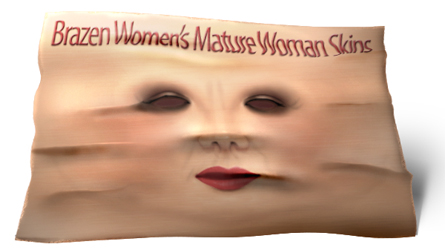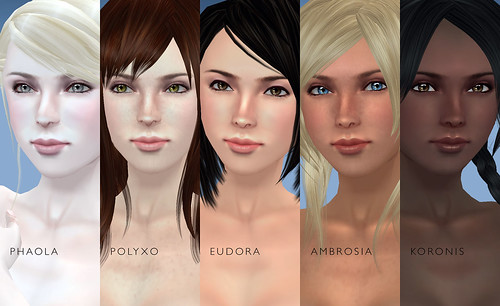Bots in
Second Life are third party programs used to access the server to perform and automate various tasks like camping, group joining, greeting and even copying/cloning. They are based on LibSecondLife’s code, which is Open Source, and are very lightweight since they’re text only. Unlike, those bots found in mmorpgs and other online games, bots in Second Life are allowed by Linden Labs.
Bots have many useful uses but they also have some not so good use like copying other people’s objects and textures. In this post I will list all the Second Life Bots that I know and provide a little info about them.
LibSecondLife’s Test Client (Free)
LibSecondLife’s Test Client is your most basic form of Second Life Bot. It runs in DOS mode and commands are either entered in the console or issued by an assigned Master. You can get a working copy of this program by downloading LibSecondLife’s binary.

LibSecondLife's Test Client
LibSecondLife’s Test Client is not very user friendly since you’ll be running it in DOS mode but it does have all the commands at your disposal. It is also very lightweight and uses very little CPU process and memory. You can also log in multiple accounts with only one instance of the program.
LibSecondLife’s Test Client is not all that good because it can be used to copy other people’s objects and textures regardless of permission with its export/import and clone commands.
Update: It’s now called OpenMetaverse!
SLeek (Free)
SLeek is a Second Life text only viewer developed by Delta and it’s a lightweight Second Life client. It is very user friendly because it has a windowed interface (no DOS consoles with SLeek). You can also log in multiple accounts by opening new windows from the main window.

SLeek
SLeek is very easy to use and the interface is very simple to master. You don’t need to have a Master avatar to control your bot. Everything can be done from the interface.
SLeek is great for camping and chatting and because its window is text only, it doesn’t use too much memory or CPU process. It also can’t be used for stealing or copying other people’s hardwork.
Unfortunately, Delta announced that SLeek will not be developed any further but the good news is that he also announced that he will be working on another project which is much better than SLeek. He has not yet disclosed any information about his new project but he said that he will announce it when it is ready for release.
« Download SLeek »
MetaBolt (Free)
MetaBolt’s window interface looks and feels very much like SLeek and like SLeek it is also a lightweight (text only) Second Life client. It allows you to log in to your account in Second Life to perform various tasks but mostly it is used for camping and chatting. Think of MetaBolt as a leaner and meaner version of SLeek.
MetaBolt is in active development and updates with new features and enhancements are released regularly. Unlike, LibSecondLife’s Test Client, you can’t use MetaBolt to steal or copy other people’s hardwork.
It is very lightweight and uses less memory than SLeek. It also doesn’t need a Master account to control the bot. The bot can be controlled through the interface. If you are looking for a FREE Second Life bot then I strongly recommend this one.
Second Messenger (Free)
Second Messenger is another cool lightweight Second Life client. It has lots of nice feature like being able to touch a Child Prim which is great for zone campers that requires you to touch a button to login and begin camping.
I didn’t explored Second Messenger that much because it was eating too much memory (at least for me it was) but you can always try it for yourself and compare it with the other lightweight clients.
AjaxLife (Free)
AjaxLife is a browser based Second Life client developed by Katharine Berry. All you have to do to use AjaxLife is visit the site (http://www.ajaxlife.net) and login once the page loads. With AjaxLife, you will be able to login to your Second Life account using an iPhone and an iPod Touch.

AjaxLife
AjaxLife allows you to be online and chat with people almost anywhere and without downloading or installing any other programs. If you are not on your computer and you want to login to your Second Life account then you can use AjaxLife to accomplish that. Although, I don’t know if you can camp using it. Well, you can camp on your own land, I guess.
AvaPet (Free)
I found this bot listed in SLExchange and decided to give it a try. It’s a very, very lightweight Second Life client. Almost as light as LibSecondLife’s Test Client. It has a windowed interface but you can’t use it to command your bot. Commands are sent through an assigned Master avatar just like LibSecondLife’s Test Client.
A cool feature of AvaPet is the ability to integrate it with Pandorabot. Doing this will turn your Bot into a Chat but you must have to register and create a bot first at Pandorabots.com. The process is fairly simple, if I can do it then you can absolutely do it too.
AvaPet has a good set of command available to control the bot and you can’t use it for illegal things like copying other people’s textures and objects. The export/import and clone commands are not available in AvaPet.
UPDATE: AvaPet is no longer available!
« Download AvaPet 2.5 »
OMVViewer-light (Free)
This is my current favorite text-based viewer for Second Life because it fully loads or renders avatars in-world. With the recent updates on Second Life, avatars running on text-based Second Life clients usually don’t load or render in-world and remains in cloud form the whole time they are logged in but not with OMVViewer-light. I am not a very technical person but it seems that OMVViewer-light has a cache (much like a regular viewer) where it download stuff that are needed to load or render your avatar in-world. (MetaBolt, in their latest updates, also included a feature like this but it does not always work.)
Below are some of the features supported by OMVViewer-light:
* Chat to near by Avatars * Send and Recieve IM’s and Group IM’s * See a radar of near by Avatars * See a map with Avatar positions shows * Follow Avatars * Read profiles * Scan for near by objects, then touch, sit, pay, take, take copy etc (as allowed) * Access inventory, give inventory to Avatars * See group info, past notices * See the parcel map, access lists and dwell * Search for people, places and events * Teleport to landmarks, or specific locations * Change clothes and outfits * Read notecards
Thoys’ SL Bot (Not Free)
Next to LibSecondLife Test Client, this is one of the early bots I tested for Second Life. It’s not free and it cost 2,000L$ per avatar to use it. Thoys’ SL Bot also has a windowed interface but it’s only good for chatting. All commands to control the bot are sent through a Master avatar in IM.
Thoys’ SL Bot is very, very lightweight and uses very little CPU process. You can log in multiple bots with one instance of the program but you will need to pay 2,000L$ for each bot, unfortunately.
I can say that Thoys’ SL Bot is like the ultimate camping bot. It has features and commands that are specifically just for camping. You can also turn it into a Chat Bot by integrating Pandorabots with it.
PikkuBot (Not Free)
I also stumbled upon this bot in SLExchange and it’s a very pricey bot. I think it also uses the name A1 Bot and a full version bot cost 6,000L$ per avatar. Whoa!
I downloaded it and got a Free Trial but upon seeing the interface, I didn’t go any further. If I want to use a console and IM commands to my bot then I’ll just use any of the above mentioned bots instead.
I’ve read the commands available for PikkuBot and I don’t think they’re that much different from the ones available above specially the LibSecondLife’s Test Client except, I guess, that the ones above are FREE (excluding Thoys’ SL Bot).
Seriously, I will not spend 6,000L$ for it.
Actorbot
Actorbot is a bot being developed by a company called Sine Wave. Basically, it’s just another bot but what I notice about this one is that you don’t need to download anything. The bot program is hosted somewhere else and bots are created (assigned to alts) using a web based form. Calling your bots in-world is just a matter of creating a prim and placing a script in it.

Sine Wave's Actorbot
I’m not so sure if you can use this bot for money camping since it sits on its own prim already but you can use it to camp on your own land, I guess. Anyway, I don’t think this bot was designed for camping anyway. LOL!
Just like with the bots above, the Actorbot can be use as a greeter, store mannequins, performing artists, non-player characters, machinima extras, your own personal sex slave (ha ha ha) and many other things. Again, just use your imagination!
Unlike the FREE Second Life Bots mentioned above, Actorbot will cost you 5L$ per hour to use. It’s cheap but why spend when you can get the same thing for FREE? I guess if you don’t want to run your own bots in your computer then, I guess, Actorbot is worth that much but you’ll have to do some reading to make it do things!
« Visit Actorbot »
SL-Bot (Not Free)
This is another bot which I found listed at SLExchange for 0L$ but all you’ll get is a link to the bot’s website. The bot is priced at 7,000L$ for five accounts which is extremely expensive considering that it’s just a retouched version of LibSecondLife’s Test Client. How do I know? Well, the commands listed is an exact copy of the commands available in LibSecondLife’s Test Client.
Bot! Bot! Bot!
The bots I listed above are just the ones I know. You can use them for chatting, camping, role playing, etc. You can even use them to turn an avatar into a greeter or even an auto-group inviter. I’ve also seen some bots that act like assistants that gives out information when talked to. I’m sure you’ll find many good uses for bots. Just use your imagination!
Unfortunately, if there are good uses for bots there are also bad uses for them too. The most terrible one would be the ability to copy objects and textures of other residents regardless of permissions.
Anyway, Linden Labs have looked the other way when it comes to bots in Second Life and they have not yet issued any formal ruling about its rampant use within the virtual world so I guess there use is legal for now.
Remember, this are third party programs that will ask you your Second Life information to login. If you are not comfortable entering your account access info into another program other than Second Life then please don’t use them. If you want to try them out then I suggest that you use another account and not your main Second Life account just to be on the safe side.
I have personally tried all of them (with the exception of PikkuBot and SL-Bot because I will not throw away that kind of money for something I can get cheaper, even FREE) and I haven’t encountered any problems with them just yet but it is always better to be safe than sorry! Again, Use them only if you are willing to take the risk!